The digital world is on the cusp of a major transformation a passwordless future. As traditional passwords give way to more secure and user-friendly methods like passkeys, it’s critical for users and organizations alike to prepare now. Passkeys promise stronger security and a more seamless user experience, and major players like Apple, Google, and Microsoft are already leading the charge.
If you’re ready to move beyond weak passwords and start embracing the future, this blog is your guide. Here are 10 essential passkey tips to help you stay ahead of the curve.
1. Understand What Passkeys Are
To prepare for a passwordless future, it’s essential to understand what passkeys are and how they work. A passkey is a modern, secure replacement for traditional passwords. Unlike passwords that can be guessed, reused, or stolen in data breaches, passkeys use public-key cryptography to protect your accounts. Each passkey consists of a pair of digital keys: a public key stored on the server and a private key securely stored on your device.
When you log into a website or app with a passkey, your device proves its identity using the private key without ever sharing it. This makes phishing virtually impossible because there’s nothing for a hacker to steal or intercept. Authentication typically happens through biometric verification like fingerprint or facial recognition or a device PIN, making it both secure and convenient.
2. Start Using Passkeys on Supported Platforms
Now that you understand what passkeys are, it’s time to start using them on platforms that already support this powerful technology. Major tech companies Apple, Google, and Microsoft have integrated passkeys into their latest operating systems and browsers, making it easier than ever to adopt a passwordless lifestyle.
If you use an iPhone (iOS 16 or later), Mac (macOS Ventura or later), or iPad, passkeys are available through iCloud Keychain. When you log into a supported app or website, you can create a passkey tied to your Apple ID and use Face ID or Touch ID to authenticate. Similarly, Android users (version 9 and above) can manage passkeys via the Google Password Manager, and authentication works using fingerprint, face unlock, or screen lock.

Windows 10 and 11 users can take advantage of Windows Hello, which enables passkey login using PINs, facial recognition, or fingerprint scanning.
3. Use a Password Manager That Supports Passkeys
As passkeys become more widely adopted, managing them effectively across multiple devices and platforms becomes essential. This is where a password manager that supports passkeys plays a key role. While passkeys are designed to be stored securely on your device (such as in Apple’s iCloud Keychain or Google Password Manager), a third-party password manager can help centralize your credentials especially if you use multiple operating systems or switch devices frequently.
Leading password managers like 1Password, Dashlane, and Bitwarden have begun integrating passkey support. These tools now allow you to create, store, and sync passkeys across platforms including iOS, Android, Windows, macOS, and even Linux. This added flexibility ensures that you won’t be locked into a single ecosystem and can use your passkeys no matter what device you’re on.
Moreover, these managers offer encrypted cloud backup, ensuring that your passkeys are securely saved and retrievable even if your primary device is lost or stolen. They also provide convenient features like secure sharing (for teams or families), audit tools, and dark web monitoring enhancing your overall digital security.
Tip: Choose a password manager with strong encryption, multi-platform compatibility, and clear passkey integration to future-proof your authentication strategy.
4. Keep Your Devices Up to Date
One of the most important yet often overlooked steps in preparing for a passwordless future is keeping your devices up to date. Passkeys rely on the latest security protocols, operating system features, and browser capabilities. If your system is outdated, you may miss out on key passkey functionality or remain vulnerable to security flaws.
Most major platforms Apple’s iOS and macOS, Google’s Android and Chrome, and Microsoft Windows have integrated passkey support in recent versions. For example, iOS 16+, macOS Ventura+, Android 9+, and Windows 10 or 11 are minimum requirements for passkey use. Browsers like Chrome, Safari, Edge, and Firefox are also rapidly implementing passkey compatibility.
Regular updates ensure that your devices and browsers support the latest WebAuthn and FIDO2 standards, which power passkey technology. These standards include security fixes, user experience improvements, and broader compatibility with third-party services.
Keeping your devices updated also helps you stay compatible with passkey syncing features, such as iCloud Keychain, Google Password Manager, or Windows Hello. These services rely on the latest system-level APIs to function correctly and securely
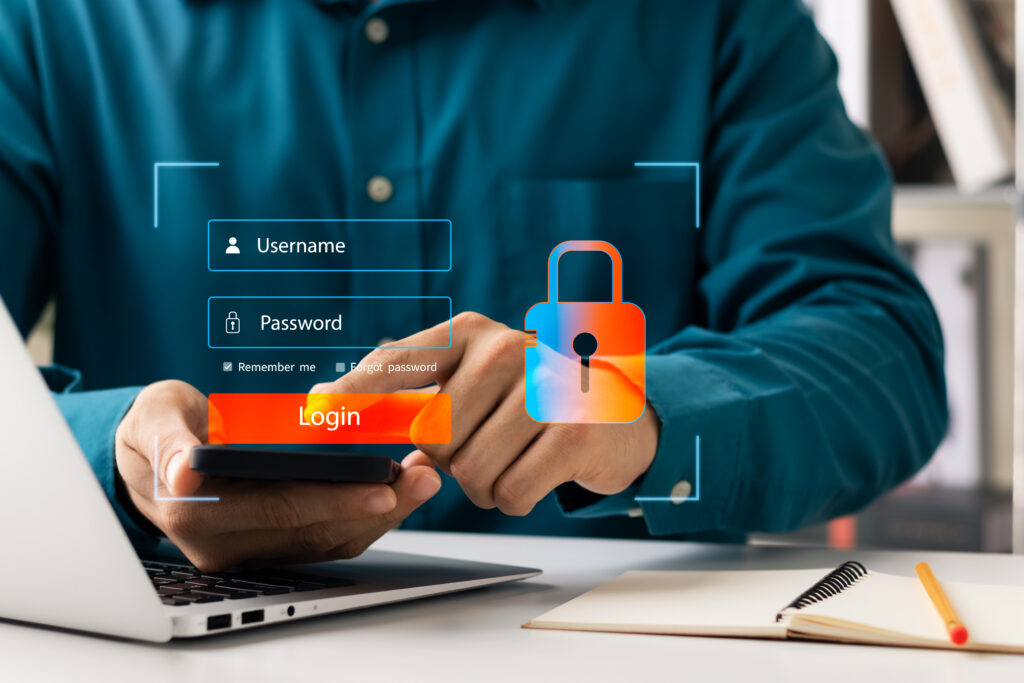
Tip: Enable automatic updates for your operating system and browsers. This reduces the risk of missing essential passkey support and protects you from emerging cyber threats.
5. Enable Multi-Device Passkey Syncing
One of the most convenient features of passkeys is the ability to sync securely across multiple devices. When syncing is enabled, your passkeys are stored in an encrypted format and shared between your devices using cloud-based services. This ensures you can access your accounts effortlessly whether you’re on your phone, tablet, or computer.
For example, Apple’s iCloud Keychain allows passkeys to sync across all your Apple devices using end-to-end encryption. Similarly, Google Password Manager offers syncing for Android and Chrome users through your Google account. On Windows, Microsoft Hello integrates with cloud accounts to support secure access across devices.
Multi-device syncing prevents you from being locked out if one device is lost or replaced. It also enhances your experience by allowing you to log in from any synced device without creating separate passkeys.
Tip: Make sure cloud syncing features are turned on in your account settings and that your devices are secured with biometric authentication or strong PINs.
6. Prepare for Backup and Recovery
While passkeys offer enhanced security and ease of use, it’s essential to have a backup and recovery plan in place. Since passkeys are typically stored on your device, losing access due to damage, loss, or theft can lock you out of your accounts unless you’ve planned ahead.
Most modern systems offer cloud-based syncing and backup, which is your first line of defense. For example, iCloud Keychain and Google Password Manager securely store your passkeys in the cloud, allowing you to recover them by signing in on a new device. These services use strong encryption and often require biometric authentication or two-factor verification during recovery.
For added protection, consider registering a second trusted device such as a tablet or spare phone to access your passkeys. You can also use hardware security keys like YubiKey or Titan Security Key as a fallback for certain accounts, especially for high-security logins.
Tip: Periodically test your recovery process on a secondary device to ensure everything works as expected.
Planning for recovery ensures you won’t lose access in emergencies and gives you peace of mind as you embrace a passwordless future. Don’t wait until something goes wrong set up your backup options today.
7. Try Passkey Logins on Popular Websites
Several major platforms now allow users to log in with passkeys. Examples include:
- Amazon
- PayPal
- Best Buy
- eBay
Visit your account settings on these sites and look for security or login options to enable passkey login.
Tip: Set up passkey logins where available and observe how quick and easy it is compared to entering passwords.
8. Educate Your Team or Family About Passkeys
If you’re an IT leader, manager, or even just tech-savvy in your household, share your knowledge. Moving to a passwordless environment will be smoother if everyone understands how passkeys work.
Create quick guides or share videos that explain:
- How passkeys work
- How to set them up
- Why they’re safer than passwords
Tip: Host a short “passwordless future” session at work or home to get others on board.
9. Enable Two-Factor Authentication Where Necessary
While passkeys are highly secure, not every site supports them yet. For those that still use traditional passwords, you should enable 2FA (two-factor authentication) to protect your accounts.
Common 2FA methods include:
- Authenticator apps (Google Authenticator, Authy)
- SMS-based codes (less secure but still better than nothing)
- Email verification (for less critical accounts)
Tip: Gradually replace passwords with passkeys on supported sites, but use strong 2FA everywhere else.10. Stay Updated on Passkey Developments
Passkeys are rapidly evolving, and the number of supported platforms is growing quickly. Following industry blogs, security updates, or even subscribing to newsletters from Apple, Google, or Microsoft will keep you informed.
You can also visit FIDO Alliance (the organization behind passkeys) to read about ongoing industry standards and changes.
Tip: Bookmark or follow a few cybersecurity blogs or YouTube channels to stay current on passwordless authentication trends.
Embrace the Passwordless Future Now
The transition to a passwordless world is no longer a distant dream it’s happening right now. Passkeys offer a safer, faster, and more intuitive login experience. By adopting these essential tips, you’re not only improving your digital security but also positioning yourself for a smoother future in an increasingly connected world.
Whether you’re an individual, a family, or an organization, now is the time to act. From syncing your passkeys and updating your devices to trying out real-world applications on your favorite websites, the shift doesn’t have to be overwhelming.














