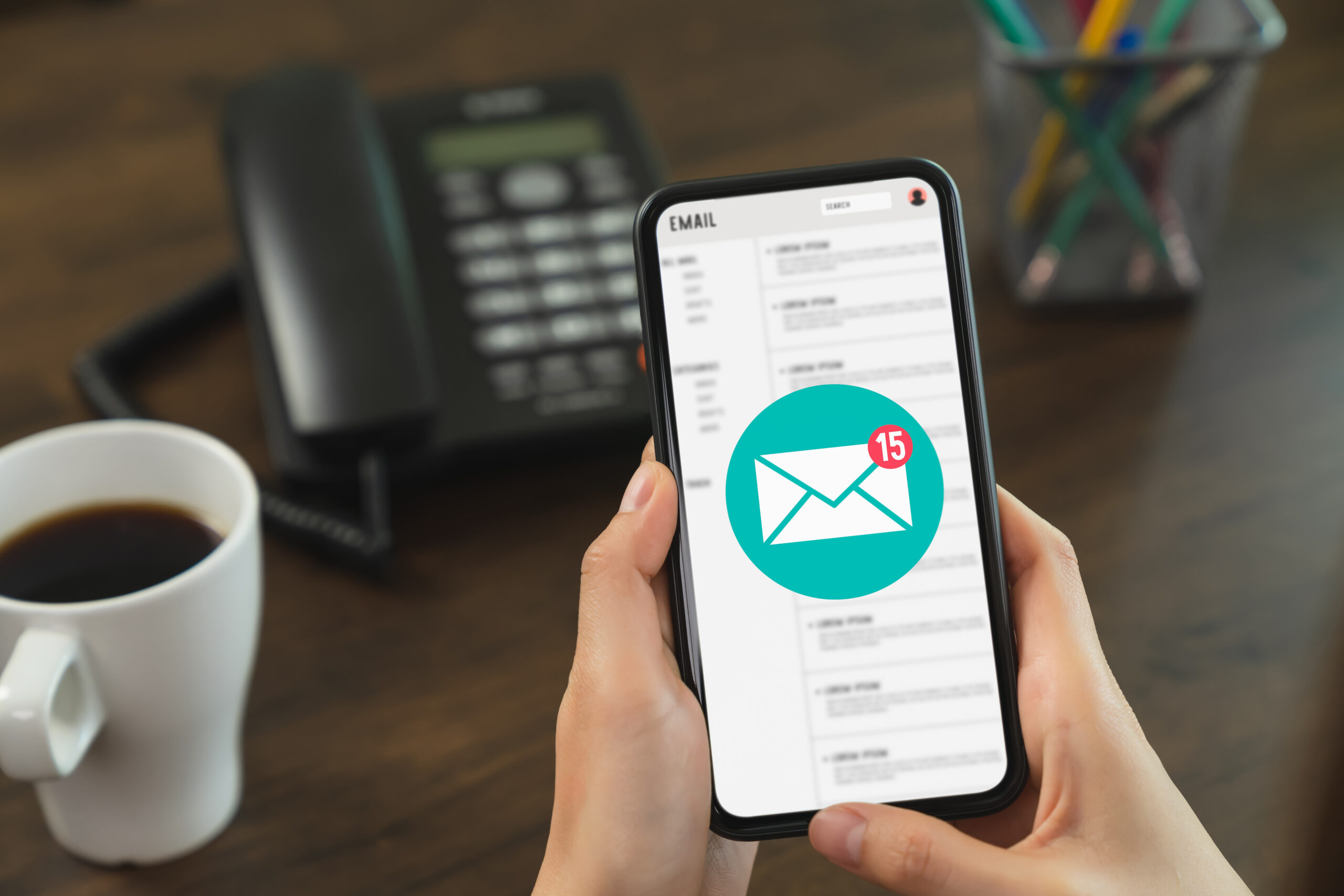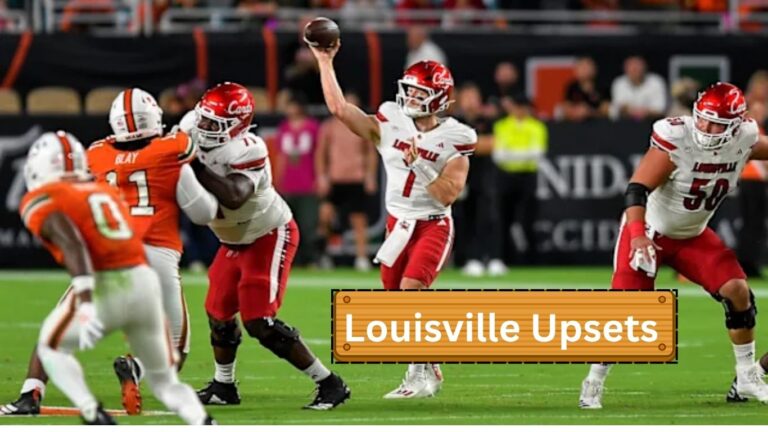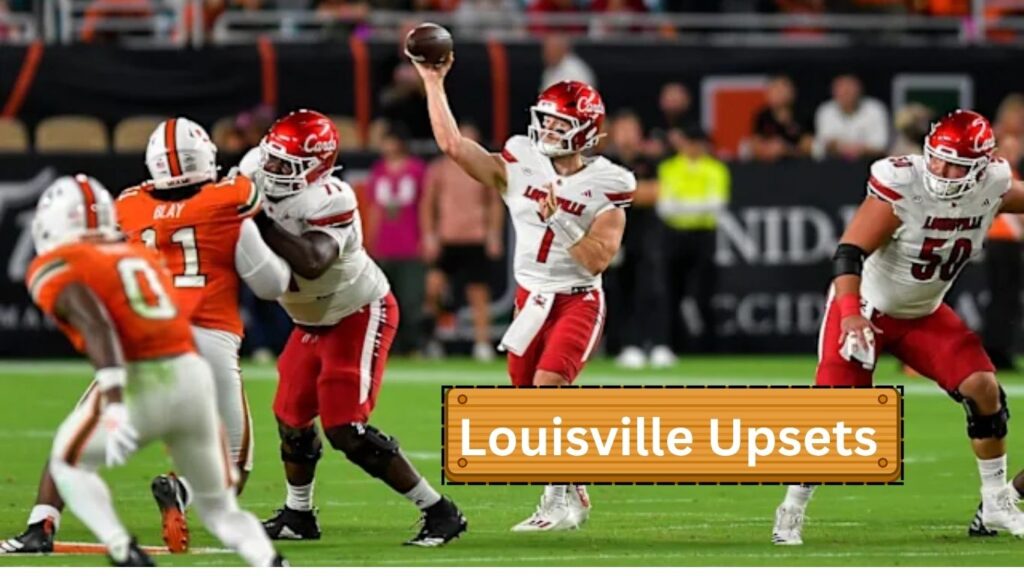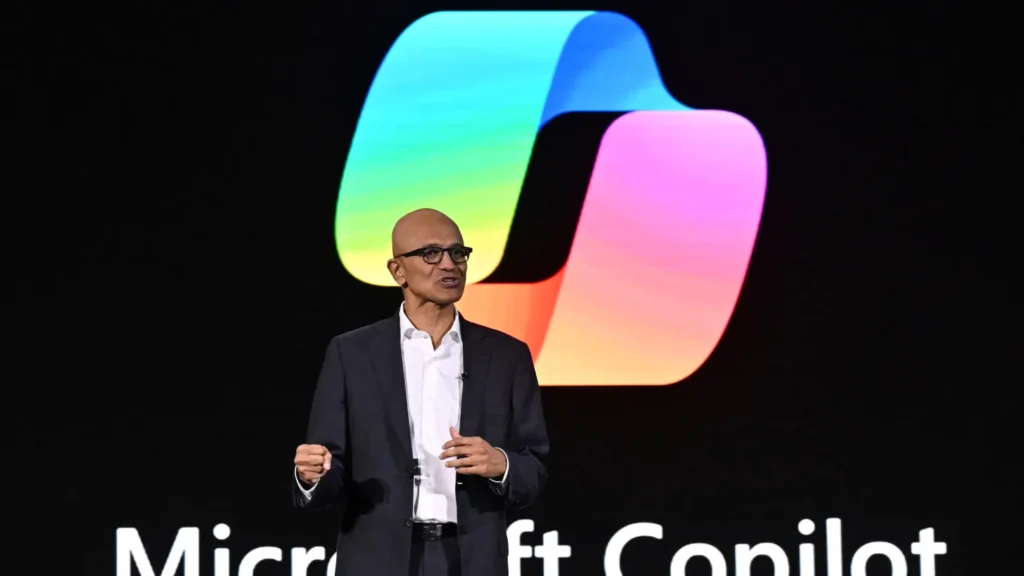If your iPhone Mail app isn’t working the way it should, you’re far from the only one experiencing these frustrating issues. Whether it’s emails not syncing, crashing upon launch, or mailboxes mysteriously disappearing, the iOS Mail app has been giving users headaches especially after certain iOS updates. From casual users to business professionals, many are left wondering: what’s going on, and more importantly, how do we fix it?
In this we’ll explore the common issues plaguing the iPhone Mail app, why they happen, troubleshooting tips, and potential alternatives for those seeking a more reliable experience.
Common iPhone Mail App Problems Users Are Facing
Before jumping into solutions, let’s identify the most common issues iPhone users are reporting with the Mail app:
Mail App Crashing or Freezing
Many users find that the Mail app either freezes or crashes immediately upon opening, especially after an iOS update. It can disrupt productivity and even prevent access to important emails.
Emails Not Syncing
Some users notice that their inbox doesn’t reflect new emails unless they manually refresh the mailbox. This desync can be dangerous for those relying on timely updates.
Disappearing Emails or Folders
A recurring complaint is emails or entire folders suddenly going missing. In some cases, emails appear and vanish again moments later.
Incorrect Mail Count Notifications
You may see unread email counts that don’t match reality, or notification badges that persist even after clearing your inbox.

Authentication and Login Errors
Users often find themselves repeatedly asked to enter their email account password, despite having entered it correctly.
Mail Not Sending or Receiving
Some iPhone Mail users are completely unable to send or receive emails this is especially prevalent with third-party accounts like Gmail, Yahoo, or Outlook.
Why Is This Happening?
While it might seem like a bug in the app itself, multiple factors can contribute to Mail app issues:
A. iOS Updates and Bugs
iOS updates, while meant to improve system performance and fix bugs, often introduce new glitches. Apple’s Mail app is tightly integrated into the operating system, so even a small bug can cause major headaches.
B. Account Sync Errors
If you’re using third-party email providers (Gmail, Yahoo, Outlook), syncing issues between Apple’s native app and the provider’s servers are a known problem.
C. Incorrect Mail Settings
Something as simple as an outdated or incorrect mail server setting can cause emails to stop syncing or disappear altogether.
D. Corrupted App Data
Years of stored cache or corrupted Mail data can cause the app to malfunction or behave inconsistently.
E. Device Storage and Performance
A full iPhone or low memory capacity can also slow down or interfere with the Mail app’s functionality.
How to Fix iPhone Mail App Issues
If you’re dealing with any of the problems above, try the following troubleshooting tips to bring your Mail app back to life.
Restart Your iPhone
Sometimes, all it takes is a simple restart to clear out temporary bugs or memory overload.
Steps:
- Hold the Side button and either Volume button until you see the power-off slider.
- Slide to turn off, then press the Side button to turn the iPhone back on.
Check Your Internet Connection
Email syncing requires a stable internet connection. Make sure your Wi-Fi or cellular data is active and functioning.
Tip: Try opening Safari and loading a website. If it fails, your Mail app might not be the problem it could be your network.
Delete and Re-Add Your Email Account
This often solves syncing and authentication problems.
Steps:
- Go to
Settings > Mail > Accounts - Select the account with issues and tap
Delete Account - Restart your iPhone
- Go back to
Accountsand tapAdd Accountto re-enter details
Update to the Latest iOS Version
Apple regularly pushes out patches for Mail app bugs in their updates.
Steps:
- Go to
Settings > General > Software Update - If an update is available, tap
Download and Install
Reset Mail Settings
Resetting specific settings can restore normal functionality without affecting your other data.
Steps:
- Go to
Settings > Mail > Accounts - Tap on the problematic account and double-check the server settings
- For Gmail, ensure IMAP is enabled in your Gmail settings online
Clear Mail App Cache (Alternative Option)
While iOS doesn’t allow clearing cache like Android, deleting and reinstalling the Mail app can help.
Steps:
- Tap and hold the Mail app, then tap
Remove App > Delete App - Go to the App Store and reinstall the Mail app
Try a Different Email App
If the native Mail app continues to misbehave, consider alternatives like:
- Gmail (ideal for Google accounts)
- Outlook (great for Microsoft users)
- Spark, Edison Mail, or Yahoo Mail
These apps often offer better customization and fewer bugs.
Is It Safe to Use Third-Party Mail Apps?
Yes but always be cautious. When using a third-party app:
- Check privacy policies
- Ensure the app is well-reviewed and regularly updated
- Avoid granting full device permissions unless absolutely necessary
iOS 17 and Mail App Glitches: What You Should Know
With iOS 17, many users have reported:
- Missing push notifications for new emails
- Inconsistent dark mode application
- Delayed mail sync for Gmail and Yahoo
While Apple has acknowledged some bugs, others remain under investigation.
Expert Tips to Prevent Future Issues
Here’s how to ensure your Mail app runs smoothly long-term:
Use IMAP Instead of POP
IMAP keeps your email synced across devices. POP may cause emails to be stored only locally. Regularly Refresh Your Inbox.
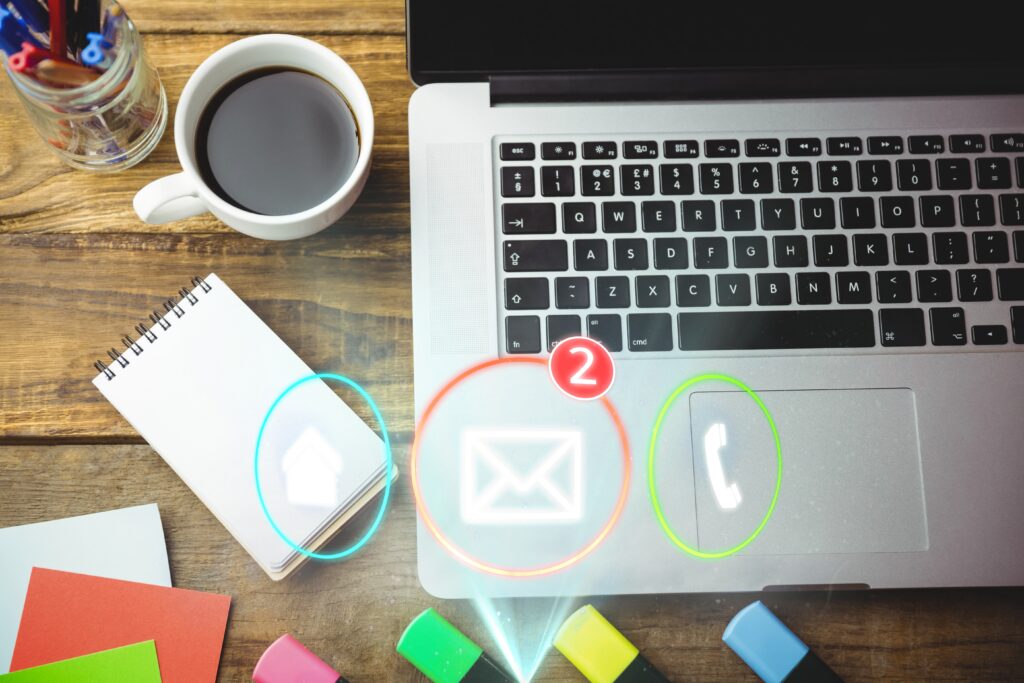
Pull down your inbox to manually trigger a sync especially if you suspect it’s out of date Enable Two-Factor Authentication (2FA)
Some providers require app-specific passwords for 2FA-enabled accounts. Ensure your account setup includes these. Monitor iPhone Storage
Low storage can cause Mail and other apps to malfunction. Delete unused apps, offload photos, or use iCloud.
What Other Users Are Saying
Here are a few testimonials from frustrated users:
“My inbox looks fine, but none of my sent emails are showing up. Thought I was going crazy until I saw others complaining online.” — Reddit user
“Since upgrading to iOS 17, I haven’t gotten a single push notification from Mail. Apple really needs to fix this.” — Twitter user
“I gave up on the native Mail app and switched to Outlook. Problem solved instantly.” — Tech forum contributor
Should Apple Replace or Overhaul the Mail App?
Given how essential email is to daily life, Apple’s Mail app struggles feel unacceptable to many. Compared to competitors like Gmail and Outlook, it lacks:
- Real-time sync reliability
- Advanced filtering/sorting
- Customizable swipe actions
- Deep third-party integrations
Some users are calling on Apple to either significantly improve the Mail app or replace it entirely in future iOS versions.
What Should You Do?
If your iPhone Mail app isn’t working, don’t panic you’re not alone. Whether caused by a buggy iOS update or outdated settings, there are practical steps you can take to fix it. Try basic troubleshooting, check your account configurations, and don’t hesitate to switch to a more stable third-party email app if needed.
Apple continues to work on improving its built-in apps with each iOS iteration, but until then, staying informed and proactive is the best defense against Mail app frustrations
- The iPhone Mail app is known for frequent issues, especially after iOS updates.
- Common problems include crashing, syncing errors, and disappearing emails.
- Most issues can be resolved through resets, updates, or using third-party apps.
- Stay up to date with iOS versions and monitor community forums for emerging bugs.
Want more iPhone troubleshooting tips? Subscribe to for weekly updates.