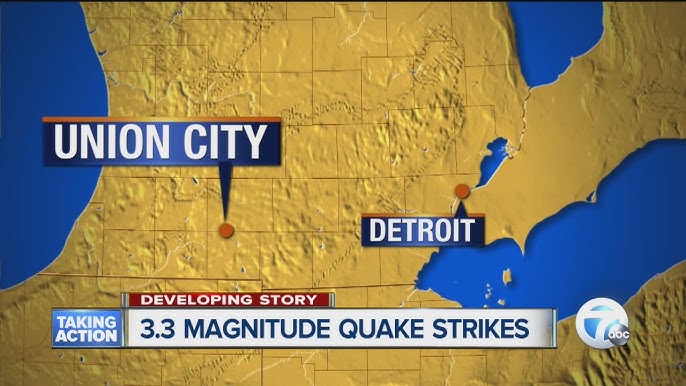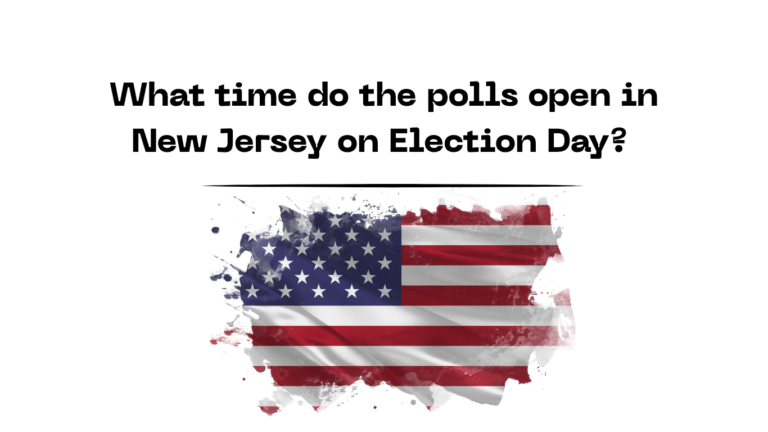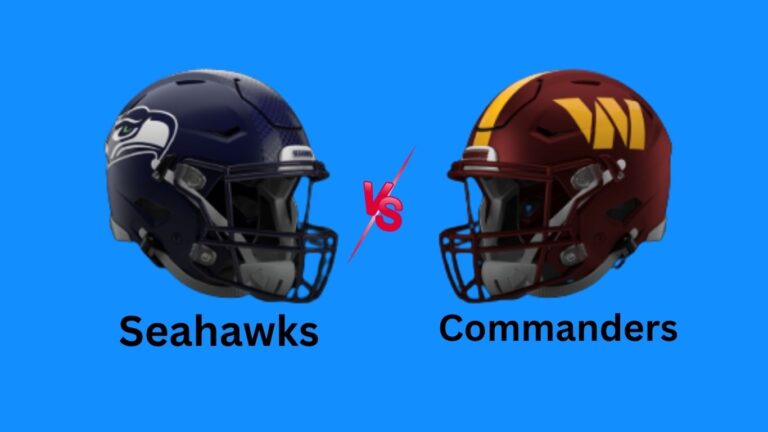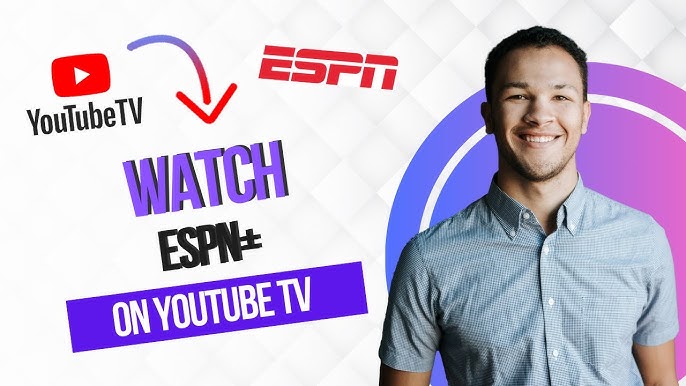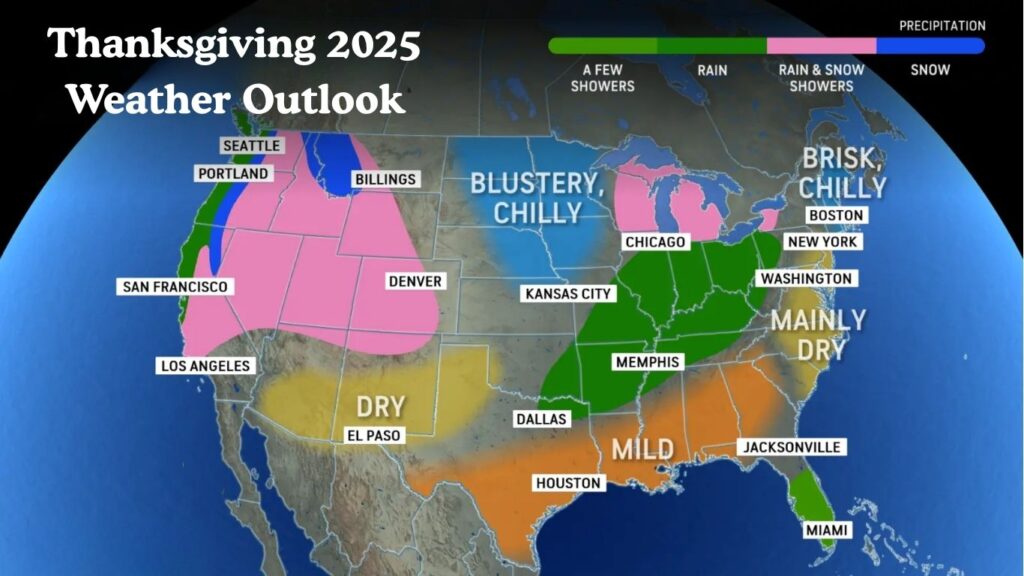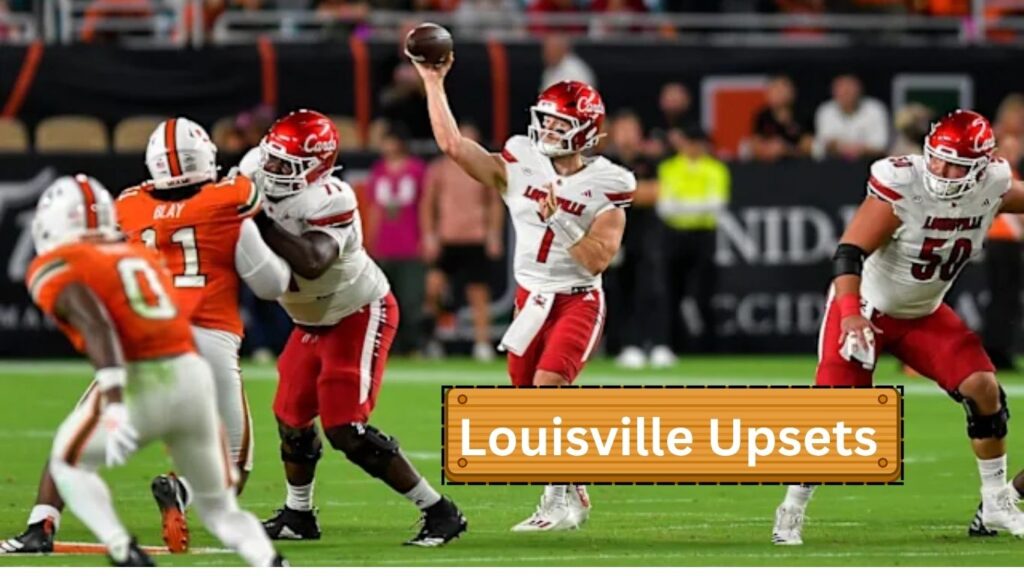What is Linux?
Linux is a powerful, open-source operating system used widely for servers, desktops, and embedded systems. Known for its stability, security, and flexibility, it supports various hardware platforms and is the foundation for many popular distributions like Ubuntu, Fedora, and CentOS.
Basic Linux Commands For Beginners
Linux is a powerful operating system that is widely used in various fields such as web servers, networking, software development, and more. Understanding basic Linux commands is crucial for navigating and managing this OS effectively. Here, we’ll explore some fundamental commands that every beginner should know.
1. pwd – Print Working Directory
The pwd command displays the current directory you are working in. This helps you keep track of your location in the file system.
$ pwd
/home/user2. ls – List Directory Contents
The ls command lists the files and directories in the current directory. You can use various options to modify its output.
$ ls
Desktop Documents Downloads3. cd – Change Directory
The cd command is used to change the current working directory.
$ cd /home/user/Documents4. mkdir – Make Directory
The mkdir command creates a new directory.
$ mkdir new_directory5. rmdir – Remove Directory
The rmdir command deletes an empty directory.
$ rmdir old_directory6. rm – Remove Files and Directories
The rm command is used to remove files or directories. Be careful with this command as it permanently deletes the files.
$ rm file.txt
$ rm -r directory_name7. touch – Create an Empty File
The touch command creates an empty file or updates the timestamp of an existing file.
$ touch newfile.txt8. cp – Copy Files and Directories
The cp command copies files or directories from one location to another.
$ cp source_file.txt destination_file.txt
$ cp -r source_directory/ destination_directory/9. mv – Move or Rename Files and Directories
The mv command moves files or directories to a different location or renames them.
$ mv old_name.txt new_name.txt
$ mv file.txt /new/location/10. cat – Concatenate and Display Files
The cat command displays the content of a file.
$ cat file.txt11. nano and vim – Text Editors
Both nano and vim are text editors used to edit files directly from the command line.
$ nano file.txt
$ vim file.txt12. grep – Search Text Using Patterns
The grep command searches for text within files that match a given pattern.
$ grep "search_term" file.txt13. find – Search for Files in a Directory Hierarchy
The find command searches for files and directories within a directory hierarchy.
$ find /home/user -name "filename"14. chmod – Change File Permissions
The chmod command changes the permissions of a file or directory.
$ chmod 755 file.txt15. chown – Change File Owner and Group
The chown command changes the owner and group of a file or directory.
$ chown user:group file.txt16. df – Display Disk Space Usage
The df command shows the amount of disk space used and available on filesystems.
$ df -h17. du – Display Disk Usage
The du command estimates the file space usage.
$ du -sh directory_name18. ps – Report a Snapshot of Current Processes
The ps command displays information about active processes.
$ ps aux19. kill – Terminate a Process
The kill command is used to terminate processes manually.
$ kill [PID]20. sudo – Execute a Command as Another User
The sudo command allows permitted users to execute a command as the superuser or another user.
$ sudo apt-get updateConclusion
Mastering these basic Linux commands will significantly enhance your ability to navigate and manage the Linux operating system. Whether you are a beginner or someone looking to refresh your knowledge, these commands are fundamental tools that will aid you in performing various tasks efficiently.